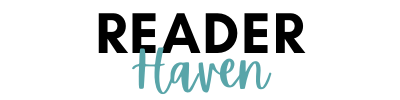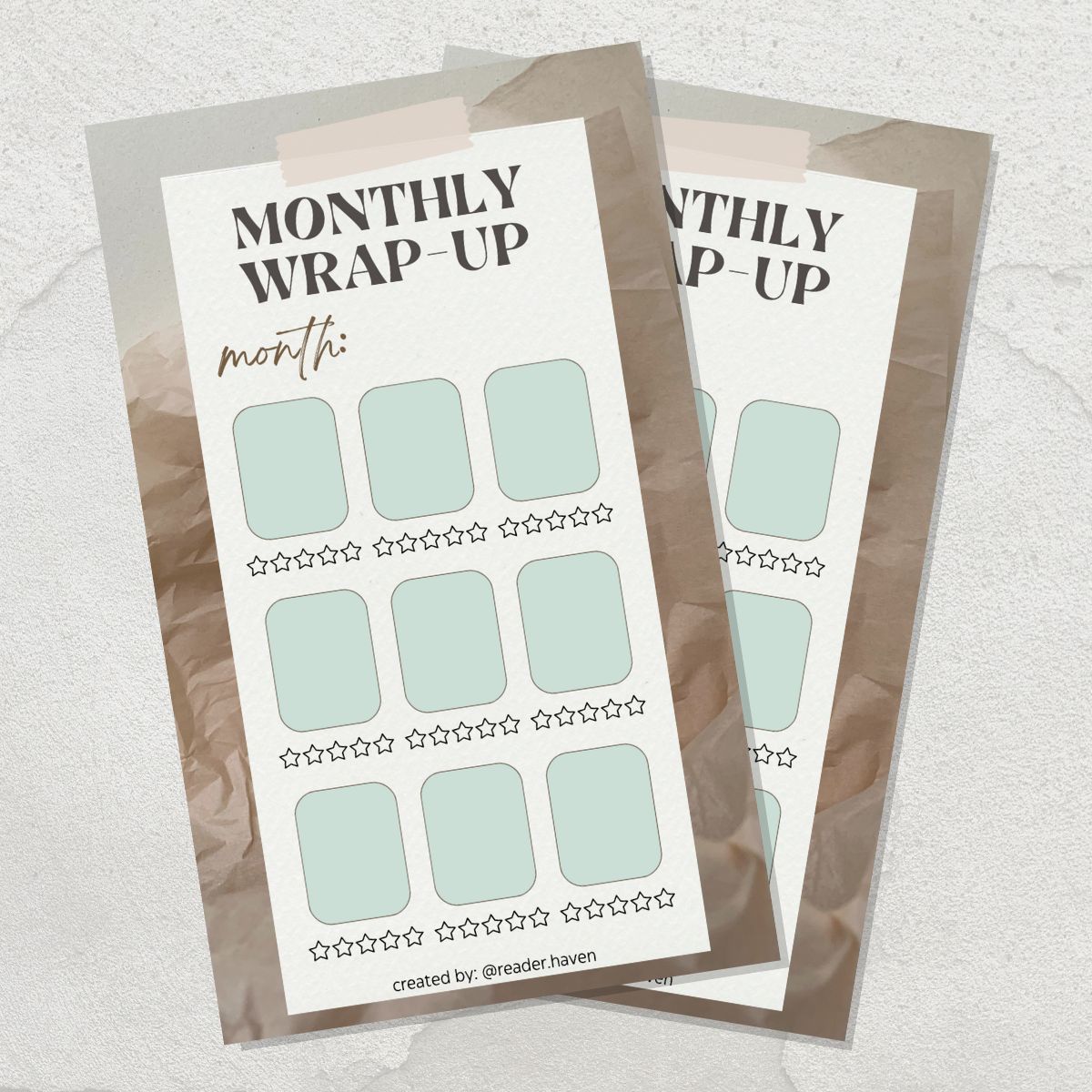If you’re part of the Bookstagram community, you’ve likely seen some Bookstagram templates floating around. Maybe it was an Instagram story template with someone’s monthly reading wrap-up, or a colorful Bookstagram post graphic with book recommendations. But did you know it’s super easy to make them yourself? As a long-time Bookstagrammer and every-day Canva user, I’m sharing an easy tutorial to walk you through how to create Bookstagram templates for free using Canva!
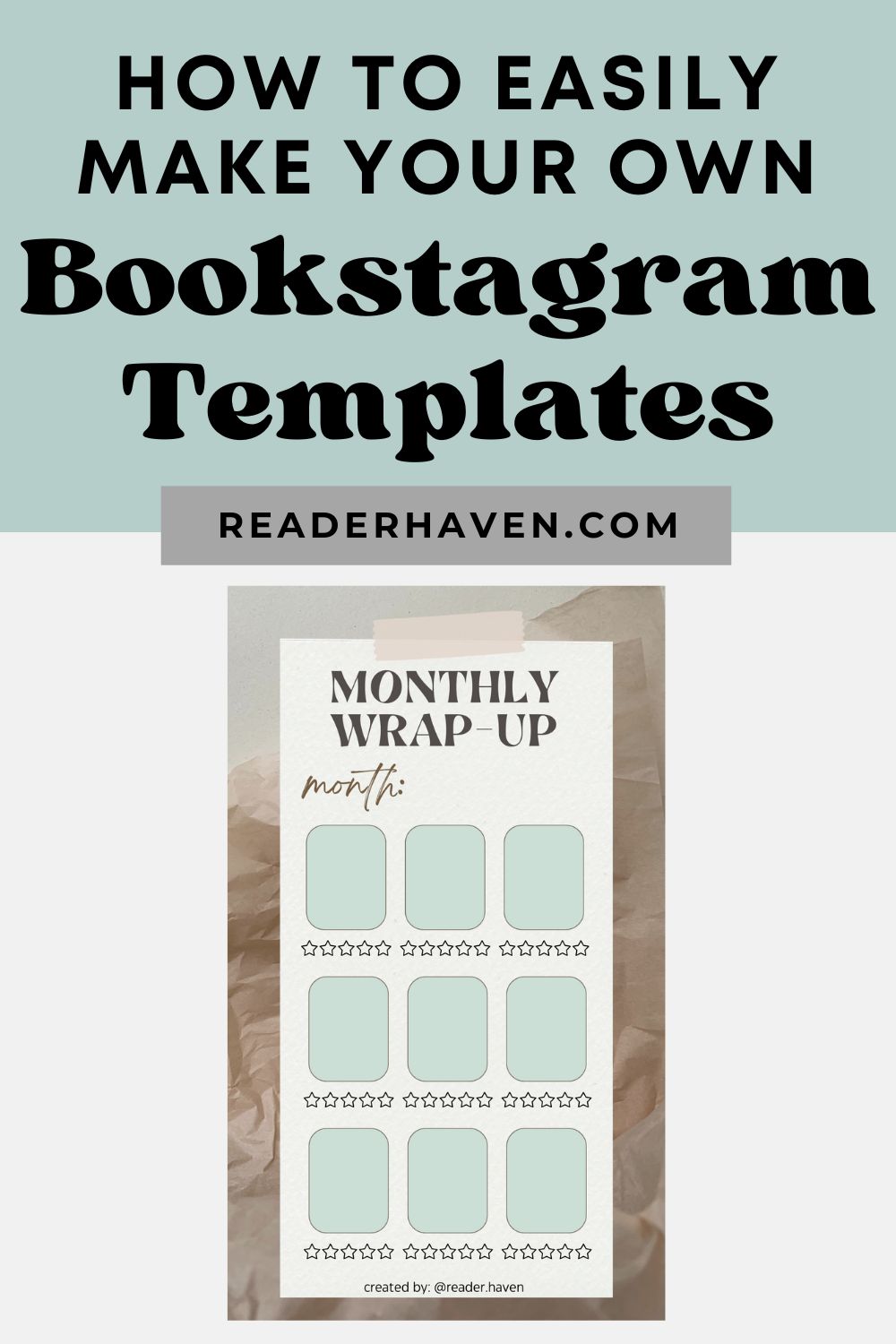
What are Bookstagram templates?
Bookstagram templates are graphics designed with a focus on book- and reading-related content that can be shared on Bookstagram.
For example, you might create a “This or That” Instagram story template where people can select their own bookish preferences (like physical books vs. e-books or audiobooks, fantasy vs. thriller, etc.), and then re-share it to their own story.
Or, you can create your own Bookstagram post templates where you share book recommendations based on popular movies or TV shows. (For example: “if you loved Knives Out, read these similar mystery books…”).
Creating the templates yourself allows you to incorporate your own favorite colors, fonts, and branding into the design. (And that way, you can personalize them and re-use them again with different book cover images, photos, etc.).
Plus, it’s super easy to make them for free using Canva (my favorite graphic design tool)!
Looking for some more Bookstagram inspiration? Check out these creative Bookstagram post ideas and these book photography tips (using just your phone)!
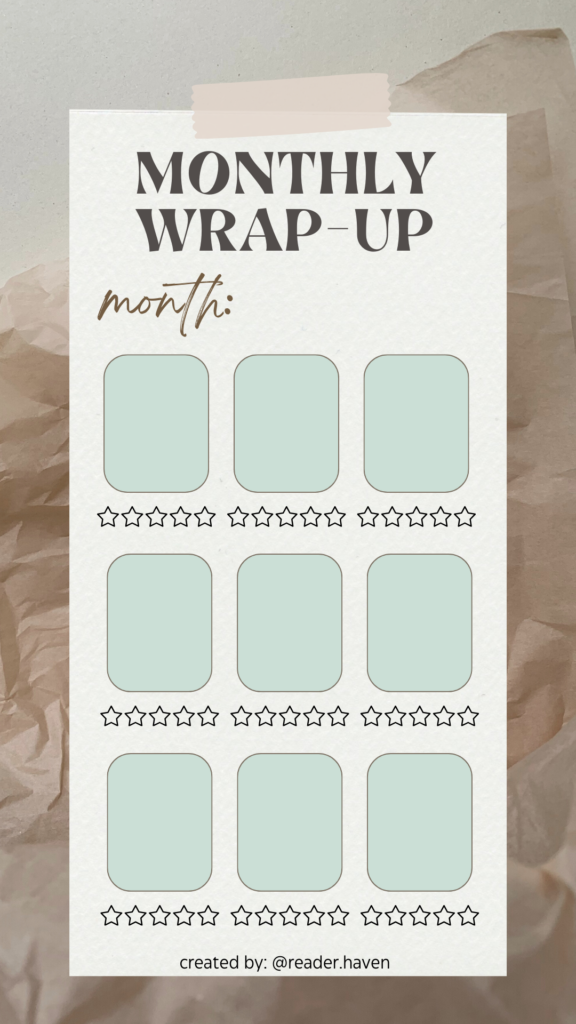
Feel free to use the template above, if you want! Just save the image, open a blank Instagram story design in Canva, and import the image.
Then, add the image as the background of your design, and add the book cover images on top (plus star illustrations from Canva’s ‘Elements’ section for your star ratings).
Lastly, export the file and share it to your Instagram story! (See the tutorial below for details on how to export your design.)
Why use Canva?
I use Canva every day for my work, and I love it! It’s easy to use and it’s free (though they do have a paid version for extra features and more template/graphic options).
Plus, Canva has a ton of pre-made templates – organized by category – that you can edit to suit your needs. You don’t need to be a graphic designer to create a beautiful design with Canva. 🙂
Another great perk: you can use Canva on your computer or on your phone (with their app)!
How to Make a Bookstagram Template in Canva (Tutorial)
Start by creating a free Canva account.
Now, you have two choices. You can start from scratch with a blank design, or you can use one of Canva’s pre-created templates as a jumping-off point. (Don’t worry, you can edit them as much as you want!).
Navigate to the ‘Templates’ tab. Then, navigate to the “Social Media” tab. You’ll likely want to select either ‘Instagram Post’ or ‘Instagram Story’, depending on what you want to make.
Choose a template design that fits the aesthetic or intent you’re going for. Hover over it and click the button with the three dots in the upper right corner. Select “Customize This Template”.
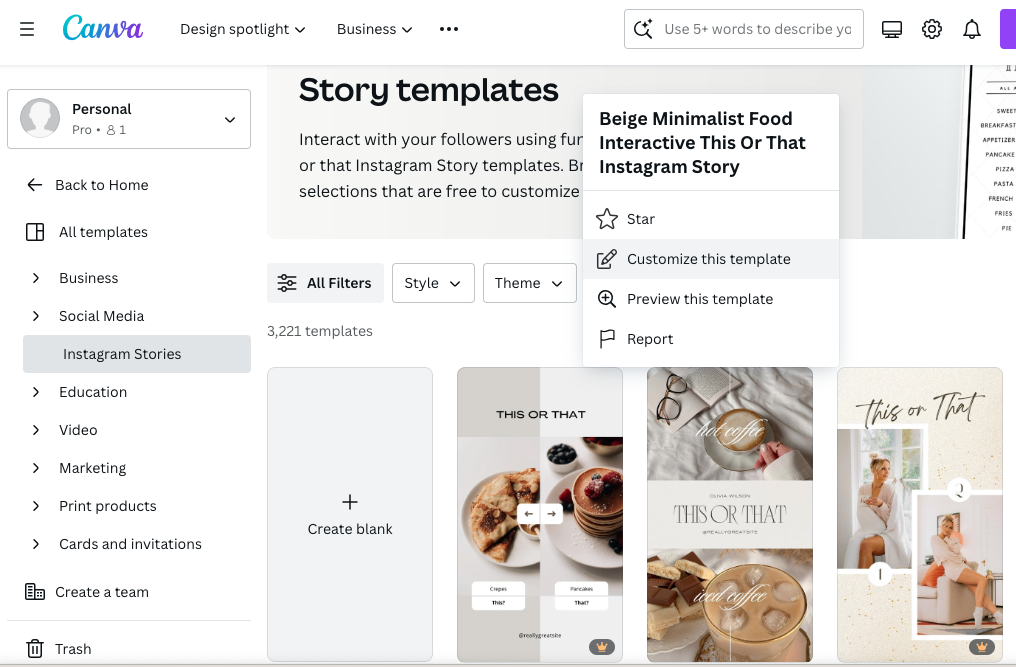
This should open your new design. Next, edit away!
On the left side of the screen, you’ll see a bar with different design options, like ‘Text’ and ‘Elements’. This is where you can add text, shapes, illustrations, photos, and more.
(Note: anything with a crown icon below it is exclusively for Canva Pro users – that’s the paid version of Canva.)

You can replace the text and/or the font of your chosen template, change the background or colors, add graphic elements – anything your heart desires.
You can also import and add your own images (under ‘Uploads’) or import book cover images (just save the cover image from a site like Goodreads).
Lastly, export your design! Click ‘Share’ in the upper right corner of the screen, then click ‘Download’. Select which file type you want, and click ‘Download’ again.
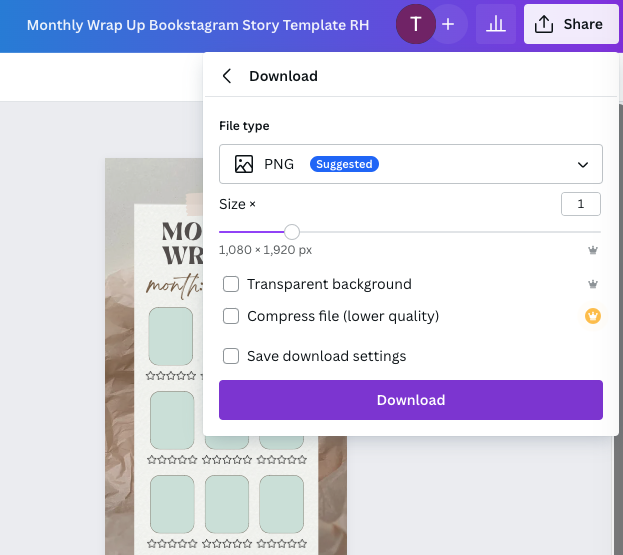
I recommend exporting the design as a PNG file for the highest-quality social media graphics. (PNG images have a larger file size than JPG.)
Now, you’re ready to share your template on Bookstagram!
Template Inspiration (What to Make?)
Need some ideas for different Bookstagram templates to create? Here are some ideas for bookish Instagram stories or posts on your Bookstagram feed:
- “This or That” (bookish edition)
- book review & star rating
- book recommendations based on a movie or TV show (or a popular book!)
- monthly reading wrap-up
- your favorite reads by a particular author (or from the previous year, a specific genre, etc.)
- book bingo
- meet the bookstagrammer
- monthly TBR list/hopefuls
- “Last, Current, Next” (what you just read, are currently reading, and want to read next)
Now, go forth and design to your heart’s content! I hope to see your lovely creations on Bookstagram. 🙂
More Bookstagram posts to check out:
- How to Start a Bookstagram (& What It Is!)
- 30+ Bookstagram Post Ideas & Photo Inspiration
- Bookstagram Influencer Programs to Join for Free Books
- Book Photography Tips for Bookstagram (Using Your Phone!)
- Bookstagram Bio Ideas (to Make Your Profile Stand Out!)
- Bookstagram Terms & Lingo You Need to Know